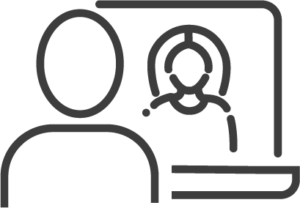
The resources on this page are designed to help you make some initial decisions about your face-to-face or hybrid teaching during the upcoming academic year. Stearns Center also offers ongoing webinars, workshops, and consultations to support your course development in this modality. Note that you can find out more about the technology and affordances of your classroom using our Classroom Guide resource.
- Build in Blackboard: Stearns Center recommends that all face-to-face courses have at least a basic “home base” build in Blackboard at the start of the semester, and that you familiarize students with its key elements, as preparation in case we need to shift to remote learning.
- Design specifically for one modality at a time: During the remote teaching emergency of 2020-2021, faculty teaching on-campus were often asked to provide concurrent multimodal teaching–that is, to teach to some students in a classroom and to stream video to remote students simultaneously, and/or to record video for students to watch remotely at another time. Stearns Center does not recommend this “concurrent” or “HyFlex” teaching approach as we return to campus: it generally provides unequal and inequitable access to remote students, and places unnecessary burdens on faculty. If individual students need support to make-up an assignment on a limited basis, you should consider providing materials that assist them, in accordance with your unit or course’s policies. We strongly encourage faculty to design learning specifically for one modality, and ask students to attend in the modality as advertised: design engaging face-to-face learning for scheduled in-room courses, and design supplemental learning specifically tuned to Blackboard asynchronous or Zoom/Collaborate synchronous environments if your course has a hybrid or flipped approach.
Do you need to check another page?
- Go back to Teaching Information Landing Page.
- If this is your first time using Blackboard to build a course home base — a strategy which we encourage this year as a complement to face-to-face courses — consider starting with our New To Blackboard resource page. Additional information is available on our Asynchronous Online page.
Get Help
- The team at Stearns Center is available to help you with questions about the design and implementation of your course, with advice about strategies, choices, policies, and interactions that improve your students’ learning and your own efficiency and satisfaction — whether you’re teaching in a classroom, via synchronous web-conferencing, in the field, or asynchronously via Blackboard.
- Check our list of upcoming office hours, webinars, and workshops
- Get in touch with an Instructional Designer by submitting questions or requesting a 1:1 consultation here
- Check out our self-paced courses (see below)
- The team at Instructional Technology Services is available to help you with questions about how to use Blackboard and related tools to support all of your courses.
- Blackboard Office Hours (faculty/staff live support) weekdays, 9 am-5 pm EST: Log in to MyMason, on the Home page under Welcome Faculty and Staff!, find the link to join the session.
- Email courses@gmu.edu or contact the ITS Support Center
| Ask the Stearns Center Team | Ask the ITS Team |
|---|---|
| How can I best organize my course week to week and day to day? | How can I receive and locate a Blackboard “sandbox” course to practice in? |
| How much work should I assign, in what patterns and modes? | How do I adjust the settings for tools like Blackboard Discussions or Tests? |
| How can I best blend asynchronous, synchronous web-conferencing, and in-person learning? | How can I adjust the formatting or layout of my Blackboard content? |
| How can I revise this assignment or activity to fit a new modality, level, or course? | How can I set up, record with, edit, or embed Kaltura videos? |
| How can I improve my assignment design or my grading rubric? | How do I set up, use, record, and/or share Blackboard Collaborate or Zoom synchronous video sessions? |
| How can I engage and motivate all my students? | How can my students access specific Blackboard resources? |
| How can I provide feedback to students to help them improve? | How do I adjust the settings of Blackboard rubrics or Gradebook? |
| How can I create effective assessments and exams that support academic integrity? | How do I set up Respondus Lockdown Browser for my students’ exams? |
Stearns Center Templates and Self-Paced Course Resources
Build Your Course Using the Stearns Center Blackboard Template
- View our template-based course. All faculty are invited to view and explore our Sample Basic Blackboard Site.
- This site uses a version of our template that models the basic information you would want to provide for your students, in a clear and accessible structure.
- Please note that guest access gives you just a preview, but you cannot edit or even view all sections.
- View and download advice and resources. On the Sample Basic Blackboard Site (above) you can view our folder of resources and advice for faculty that you may find helpful: see “Facilitation Toolbox” in the left-hand green menu (you may need to click-and-drag this menu over if you’re using a mobile device or other small screen). You can also add resources to your course.
- OPTION A: Remodel your Blackboard site to match the Sample by uploading our Template.
To request a copy of the template, please follow the instructions here (link).
- Update your course site menu: Once you install the template, all the new sections will appear at the bottom of your left-hand menu. In Edit Mode, you can click to the left of a menu item to drag it up toward the top of the menu; you can click on the gray chevron to the right to rename, hide, or delete any item
- NOTE about rubrics: The template also has embedded rubrics that you can keep, or you can delete them by going to Course Management >> Course Tools >> Rubrics.
- NOTE about gradebook: The template has embedded discussion forums, quizzes, and assignments. Each of them has a column in the grade book. You can revise the prompt and keep the activity in your gradebook; you can also delete the activity and create your own. Delete the activity from tool itself (e.g., from the discussion forum page or where it appears in the lesson).
- OPTION B: Add a FEW sample resources to your Bb site. If you have already developed a working Blackboard site but would like to have easy access to some basic resources, you can take a look at our Minimalist Site Outline and then follow the directions on this handout to install a set of basic instructor resources (about Collaborate, Discussions, and other basic tools) that are part of the Minimalist Site directly into your Blackboard course.
- Need help? For questions about using Blackboard’s settings, tools, and layout, contact courses@gmu.edu — or use their call-in or chat options for consultation.
Self-paced course
Stearns Center is currently offering a self-paced course, open to all faculty and instructors. Once you enroll, you can work through the modules in order, or you can skip to specific sections that will help you with your current course design. The course has an “Ask a Question” discussion forum staffed by Stearns Center and is supported by office hours (see above) and by ITS support through courses@gmu.edu.
- Pivotal PedagogyFundamentals provides basic guidance for teaching a face-to-face, hybrid, and/or web-conferencing-based course, with a solid Blackboard “home base” so that you are prepared in case the university “pivots” to remote teaching during the semester.
- To access the course,
- First log into Blackboard using your Mason ID and password so that your connection is stable
- Then return to this webpage and click this link
- Look for the “+Enroll” button on the left side of your screen
- Enroll yourself
- The course has seven modules; completing each is estimated to take 3-6 hours
- Module 1: Exploring Your Course’s Learning Pattern (Review the Pivot-Ready Checklist, Request a sandbox, and Consider how to integrate F2F, Synchronous Web-Conferencing, and Asynchronous course elements)
- Module 2: Redistributing Learning in Your New Pattern
- Module 3: Aligning Goals and Assignments in Your New Pattern
- Module 4: Building Assessments to Support Patterned Learning (tests, quizzes, assignments, rubrics)
- Module 5: Engaging Students in Your Learning Pattern (discussion boards and lectures)
- Module 6: Supporting Interaction and Collaboration (including Collaborate and Zoom information)
- Module 7: Planned Flexibility
- To access the course,
Course Design & Organization Basics
Adapt your course to new opportunities and constraints
- Consider your learning pattern. Nearly all F2F courses will benefit from including other modalities–for assignments, assessments, and/or consultations–such as synchronous web-conferencing and/or asynchronous learning via Blackboard. You and students will benefit from having a clear, regular pattern of learning: which days/times, and/or which kinds of activities, occur in which space? Check our Learning Pattern Handout, and consider experimenting with a plan via our Learning Pattern Worksheet.
- Check our “Blackboard home base” checklist! In order to provide the most stability through the semester and prepare for any possible mid-semester adaptations, we recommend that all F2F and hybrid courses integrate a “Blackboard home base” approach. See our Course Checklist to help you prepare your home base.
- Consider elements of basic course redesign:
- Successful redesigners are able to prioritize goals within course learning, since they may face time and resource limits
- Successful redesigners are able to identify basic preparational knowledge that students can learn without much intervention or interaction
- Successful redesigners are able to identify more complex or difficult knowledge that will benefit from interaction, stepwise learning, collaboration, and/or their instructional encouragement and feedback
- Set due dates for key learning efforts that match your learning pattern (but see “Build in Flexibility” below): reading and viewing, discussions, responses, assignments, quizzes.
- Students benefit from having and keeping a regular schedule
- Learning in a social cohort strengthens student performance and increases retention
- Build inflexibility: This is not a contradiction to “set due dates” but an addendum, especially for learning during a time of interruption and fast-changing environments.
- Allow some leeway without penalty: During an unsettled time, many situations can cause delays even for dedicated and responsible students. Technology glitches, wifi access, family needs or emergencies, or issues of their own health or safety can complicate their work as students. For instance, rather than monitor a plethora of explanations and excuses, consider offering all students one or two “Life Happens” passes as you get started: Students can be up to 24 or 48 hours late without penalty or long explanation needed as long as they contact you to request the extension.
- See our advice sheet about designing flexible policies for more ideas about teaching flexibly during a pandemic.
Design Course Content
- Consider using open educational resources: Use Mason Libraries’ own OER Metafinder to locate materials that you can use to support your students’ learning
- Consider other content sources: You don’t have to invent every wheel! Check these sources for high-quality instructional videos or resources that can help you engage and challenge your students in preparation for their in-class experience:
- Academic Video Online (wide-range of documentaries, informational videos and film)
- edX Courses
- A set of lab simulations from Harvard’s LabXchange
- JOVE Science Education
- LinkedIn Learning
- MERLOT (Online Courses, Online Modules)
- MLA Digital Pedagogy Commons (online course modules for Humanities)
- National Science Digital Library
- A wealth of online STEM simulations from PHET
Design and Assess Major Projects and Formative / Practice Tasks
You and students both benefit when they can check their understanding of course materials regularly. In a F2F class, you may ask individuals some questions, call for a show of hands, or take student questions to gauge understanding in real time. Online, you can use both short assignments and quizzes/tests to check students’ knowledge.
- Design your major assignments and exams along with any assessment tools you might need.
- Consider how practice or “formative” tasks can support learning. Research shows that asking students to recall key information, practice application of concepts, and/or work on larger projects in stages or pieces improves overall learning. See our Formative Assignments Handout for more information and ideas.
- Blackboard’s Test tool will let you create quick, low-stakes quizzes (which also promote memory retrieval and prepare for complex learning) that can be automatically assessed and recorded.
- Blackboard’s Discussion tool can help your students prepare for or synthesize material covered during F2F sessions. Check these resources for setting up a standard Discussion board
- Students post first: Note that if you set Discussion boards to “Participants must create a thread in order to view other threads in this forum,” students will need to post their own response before they can see others’ ideas. This is a way of encouraging students’ original thinking at the beginning of a discussion.
- Optional tools: See these resources for exploring slightly different interfaces: Blackboard Blogs (which allow each student to produce a series of individual posts, perhaps on their topic of interest, and receive comments from other students); Blackboard Wikis (which can allow students to easily collaborate on answers); Blackboard Self/Peer Assessment assignment (to allow students to provide feedback to one another’s assignments using questions/guides you create); or Blackboard Journals for students to post private reflective writing just to you.
- Decide on how to assess assignments. Feedback is essential, but it is also time consuming.
- Consider some key principles for assessing assignments: as this short video points out, your feedback should be
- specific to the task
- actionable so that students can improve
- timely, and
- respectful
- Check our overview of tips for Managing Feedback to Students and our Five Tips for Effective Feedback Strategies so that you get the best “return on investment” in student learning for the time you put in.
- Consider some key principles for assessing assignments: as this short video points out, your feedback should be
- Consider using a rubric or checklist to provide feedback. You can build a rubric in Blackboard, design your own rubric (this example from AACU may help you consider your goals, though your rubric need not be this complex!), or work from a more flexible checklist to help identify key features of an assigned task. For best results,
- Make the rubric or checklist available before grading takes place, so students see the expectations; asking students to self-grade before turning their project in can also be productive
- Use similar language in the rubric, where possible, as are in your description of key goals for learning in the course overall, and in your assignment prompt
- Use positive language in your rubric, describing what’s there rather than what’s awful or absent as much as possible. Instead of “Has a strong / mediocre / weak / no argument,” try a sequence such as this one:
- The essay’s argument is stated early, gives a specific recommendation, and is consistently referred to throughout the project
- The essay’s argument is stated directly and makes a recommendation
- The essay has a distinct point of view
- The essay only summarizes or describes information
- Use specific language in your rubric that describes what is present or what action students take rather than a state of being
- “Has strong evidence” is not as useful a guide for students or for faculty graders as “Includes specific examples from the text in each paragraph”
- “Provides analysis” is not as useful as “Challenges assumptions, explores complications, and/or poses provocative questions”
- Consider alternatives to “traditional” exams and essay assignments: See our Alternative Assessments handout.
- Help your students: See resources linked from our growing “Keep Learning” web resource, including a short handout you can share, and from ITS’ Student Support FAQ links.
Engaging Students / Implementing Active Learning
Many active learning strategies that you may use in a face-to-face course can be adapted to socially distanced and/or hybrid teaching. The Guide to Active Learning and Online Teaching helps you to envision your class as a combination of individual space and group space and navigate these spaces in a face-to-face or hybrid course. 40 Things Student Can Create During Class Time provides ideas for activities you can use to engage students during class time or when they are not meeting synchronously.
To help you decide on a synchronous web-conferencing tool, consider this comparison of Blackboard Collaborate Ultra and Zoom. To help you plan your synchronous activity, take a look at this Synchronous Activity Planning document. For some advice about strategies to make a Zoom (or Collaborate) session more engaging, see this short Faculty Focus article.
Not enough ideas for you yet? Consider checking out…
- …Mason CEHD faculty member Theresa Wills’ website for ideas about how to use shared documents such as Google Slides (or Online PowerPoint) to support online synchronous learning (her focus is for K-12 math students, but the ideas and free templates can translate easily to a range of college courses)
- …this five-minute video on “Synchronous and Asynchronous Learning” that references a helpful “Absorb/Do/Connect” framework for deciding what to feature in each modality
Note about Google: One baseline tool for supporting synchronous learning is a collaborative shared document. This could be a regular document, a slide/presentation space, or a spreadsheet. These cloud-based documents can be shared among students and all students with access can add or modify information synchronously. You may be familiar with Google Docs, which is a pioneer among shared, synchronously editable programs. However, consider these facts:
- Google Suite is not an approved vendor for Mason and so there is no in-house tech support for it.
- Google Suite has not been vetted by Mason, and so runs the risk of violating FERPA (the Family Educational Rights Privacy Act). As a result, you should generally avoid uploading a class roster, student information or student work or recording students in the classroom and keeping the video in the Google Suite.
- OneDrive (Microsoft’s suite of cloud-based documents) is an approved vendor, and has options for sharing documents, slide decks, and spreadsheets. Stearns Center recommends using OneDrive to support your students’ work.
Using Synchronous Web-Conferencing Teaching and Learning
- Synchronous web conferencing learning (real-time video streaming of your course) allows you to present materials “live” to engage with students one-on-one or in small groups.
- For synchronous teaching, choose Collaborate Ultra for streamed video broadcast, which is featured in Blackboard, or Zoom, which can now be embedded in Blackboard.
- For some advice about strategies to make a Zoom (or Collaborate) session more engaging, see this short Faculty Focus article.
- Attend a webinar: Check the ITS Webinars list in Mason Leaps to register for a scheduled webinar for Collaborate Ultra or Zoom
- Need captioning? Zoom provides captioning, but Collaborate will not automatically caption videos. All courses that have students with sensory impairments should already be in touch with Assistive Technologies, and those are priority cases; however, other faculty do also have access to free captioning services and other accessibility support provided by GMU’s Assistive Technology group; see their contact data on the information sheet.
