Getting help
GMU Classroom Support is on-call on all campuses during all normally scheduled instructional hours. Dial the numbers listed below for classroom support.
- Mason Square Campus: 703-993-8226
- Fairfax Campus: 703-993-3456
- SciTech Campus: 703-993-8499
A technician will consult by phone or be dispatched directly to your classroom.
Support staff at the Collaborative Learning Hub (CLUB) are available from GMU IT Services to provide instruction on the hardware and software installed in your classroom, from Canvas to Zoom. You can schedule an appointment or drop in at either of the CLUB locations:
- Fairfax Campus: Johnson Center 311, 703-993-3141, [email protected]
For tech support and troubleshooting about Canvas or other campus-supported technology, its.gmu.edu or call 703-993-8870.
For additional support in curriculum design and active learning class management, please see the wide range of Stearns Center programs and online teaching resources available to all Mason faculty.
Show All | Hide All
Questions about the room
Where do I get markers/erasers for the dry erase boards?-
- Erasers are usually provided in the rooms; faculty should bring their own markers. Contact your department to acquire whiteboard markers (and a spare eraser if you wish).
Faculty who frequently have students use the whiteboards in class should consider asking students to buy a marker as part of their class supplies. Some resourceful students have reported that it’s convenient to tuck markers inside an old sock, which can then double as an eraser when they’re in the middle of a problem-solving session.
-
- You should clean all the boards at the end of class.
If your room has traditional desks and you rearrange them during class to support class discussions or group learning, please ask students to help you return the desks to rows before you leave.
If you’re teaching in a large Horizon Hall room (>60 students) and you move the furniture significantly, please ask students to return the chairs and tables to the initial cluster arrangement before they leave. These rooms have limited options for seating at maximum capacity, and your colleague coming in after your class with a full group of 88 students will appreciate having a clear place for all students to sit.
However, if your small- or mid-sized room HH, Peterson, or Innovation room has moveable furniture (tables and chairs on wheels) you are NOT expected to replace the furniture in any particular formation at the end of class, since you can’t predict the next faculty member’s preferred arrangement. (If you have significantly altered the room by, say, putting all furniture into one corner, you might ask students to help you tug it all back to a more neutral middle setting).
-
- Because these controls vary significantly from room to room, we have not included directions for each room in this guide.
Usually, controls for lights and blinds are located on the walls near the front of the room or the instructor station.
If you need assistance with lights or blinds, please call Classroom Support: Fairfax = 703-993-3456, Arlington = 703-993-8226, SciTech = 703-993-8499
-
- If you need it for a one time classroom use, the registrar can help you.
If you need a permanent change, you will need to work with your departmental scheduling coordinator.
-
- You can check on classroom availability and request reservations through
-
- . If you don’t have an account, you will need to
- .
Questions about the technology and software
What is a net ID?- Your net ID is the first part of your email address, before the “@”.
- The computer may not be turned on. Press the power button on the front of the PC.
- You may need to select PC as a source on the touch panel.
- The AV system may not be turned on. Touch “Begin Class” on the touch panel to turn on the system.
- You can always call Fairfax Classroom Support at 703-993-3456 for assistance.
- The volume may be too low. Use the control at the bottom right of your screen.
- You may need to verify the correct computer audio source:
-
- Click on Audio Icon next to Clock in the bottom right corner of the screen
- Audio Source above Audio Level Slider should read Speakers/Headphones
- If not click the ^ next to the Audio Source which opens a drop down menu
- Select Speakers/Headphones from the drop down menu
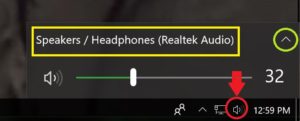
-
- If you’re in a Peterson or other Dual Screen room, you must display your video source material from the LEFT monitor.
- You can always call Fairfax Classroom Support at 703-993-3456 for assistance.
- Fairfax Campus Support: Stop by the Horizon Hall office or Peterson 2414, use the online form, or call 703-993-3456 to reserve equipment.
- Arlington Campus Support: Call 703-993-8226 to reserve equipment.
- SciTech Campus Support: Call 703-993-8499 to reserve equipment.
If you are teaching in Peterson you can choose the wireless connection option and share your laptop through the Solstice pod. Instructions are available in printed form at the instructor console, and available via the link on your classroom page in this guide.
You can always call Fairfax Classroom Support at 703-993-3456 for assistance.
In dual projection rooms in other buildings, press “extended” at the bottom of the touch panel and then choose your source from the drop down menus above the desired projector.
You can always call Fairfax Classroom Support at 703-993-3456 for assistance.
