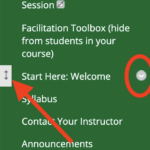August 2020: Your Stearns Center team has created a new set of resource pages to support faculty teaching in Fall 2020 and Spring 2021. All of the relevant information from this page has been relocated to that new resource, along with lots more updated and new material!
Keep Teaching!
Maintaining Instructional Continuity in Emergency or Interrupted Operations
This website provides information and resources for Mason faculty to continue instruction in the event of an interruption in campus operations. Many different scenarios can interrupt instruction, such as weather-related campus closures or shutdowns due to emergency situations related to health or other environmental concerns.
UPDATED: June 11, 2020
This page responds to the Covid-19 university-wide continuity plan:.
- Keep track of these and other university policies on the Provost’s Covid-19 News Archives page.
Stearns Center continues to recommend working in stages as outlined below rather than trying to create a full course transformation all at once.
- Begin with basic learning support: Your goal is not to replicate your current face-to-face class, or to create a fully developed online class, but to use online tools to adapt so that you can support learners temporarily through virtual connections.
- Use Blackboard and common, basic tools: To provide the most consistent experience for all of our students through this transition, we advise all faculty to create a course base using their assigned Blackboard course shell, and to focus wherever possible on using basic Blackboard tools that our staff can support.
- Ready for the next stage? See our information below about increasing opportunities for student engagement and Active Learning in remote online courses.
[maxbutton id=”10″ ]
If you’re returning to this page, please check our updates:
- Respondus Resources Folder: (Note that you must be logged into your Mason OneDrive Account to view this folder.) We have put together this folder of instructor guides, exam instructions for students, workspace photos, zip files of practice tests to import, and additional resources. Highlights include webcam alternatives, instructions for submitting scanned photos of answer sheets during exams, practice tests, and troubleshooting techniques.
- Ongoing faculty resources: Although we are not currently staffing open office hours, you can still use a form to request support from an instructional designer (to help create an assignment, launch an activity, or use a tool) or request assistance in loading an exam into Blackboard.
- Ongoing student resources. See our “Keep Learning“ web resource for students, which is one of the links on University Life’s new full web resource for students, and especially check out the video advice for students and the new resource page for graduate students.
Below the brief descriptions here, we’ve provided expanded information on each stage, linking to resources you can use right now.
We are also collaborating with ITS to provide technical support and resources for your Blackboard course. Click the button below for more information.
[maxbutton id=”8″]
In any stage, you are the key ingredient for success, and our goal is to support you as you make decisions that best match your curriculum, your students, your resources, and your program’s goals.
Stage One is where we recommend all faculty begin as we prepare for online classes.
- Even if you are an experienced Blackboard user, please check the information below to see if any ideas can help you during this transition.
Our guide provides recommendations that emphasize continuity of instruction for immediate use. We will help you identify key learning needs, choose a strategy and a basic tool or two to support it, and communicate with students. For most of those new to online instruction or those planning a (first) class session or two, these steps will be sufficient to help you keep teaching in the short run.
Show All | Hide All
View a Sample Basic Blackboard Site with Resources and/or Upload a Basic Blackboard Course Template- View a site. All faculty are invited to view and explore our Sample Basic Blackboard Site.
- This site models the basic information you would want to provide for your students, in a clear and accessible structure.
- Please note that guest access gives you just a preview, but you cannot edit or even view all sections.
- View and download advice and resources. On the Sample Basic Blackboard Site you can view our folder of resources and advice for faculty that you may find helpful: see “Facilitation Toolbox” in the left-hand green menu (you may need to click-and-drag this menu over if you’re using a mobile device or other small screen).
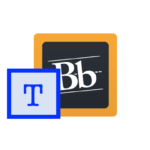 OPTION A: Remodel your Blackboard site to match the Sample by uploading our Template.
OPTION A: Remodel your Blackboard site to match the Sample by uploading our Template.
To request a copy of the template, please follow the instructions here (link).-
- Update your course site menu: Once you install the template, all the new sections will appear at the bottom of your left-hand menu. In Edit Mode, you can click to the left of a menu item to drag it up toward the top of the menu; you can click on the gray chevron to the right to rename, hide, or delete any item
- This template will NOT delete any of your current Blackboard materials. Everything you see in the template will be available when you import the .zip file into your own course, including assignments and the quiz access in the weekly lessons.
-
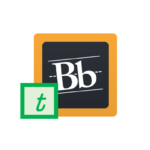 OPTION B: Add a FEW Sample resources to your Bb site. If you have already developed a working Blackboard site but would like to have easy access to some basic resources, you can take a look at our Minimalist Site Outline and then follow the directions on this handout to install a set of basic instructor resources (about Collaborate, Discussions, and other basic tools) that are part of the Minimalist Site directly into your Blackboard course.
OPTION B: Add a FEW Sample resources to your Bb site. If you have already developed a working Blackboard site but would like to have easy access to some basic resources, you can take a look at our Minimalist Site Outline and then follow the directions on this handout to install a set of basic instructor resources (about Collaborate, Discussions, and other basic tools) that are part of the Minimalist Site directly into your Blackboard course.- Need help? Support staff in our virtual office hours are available to assist you during business hours (scroll down the linked page to #3). If you would like to request assistance solving a specific online course design problem not addressed in the webinars, office hours, or other information here, please submit your request here.
Stage 1 resources are designed for implementation in the Blackboard Learning Management System (LMS). If you have not yet activated the Blackboard shell for your affected course(s), or you have limited experience using Blackboard, we recommend that you take the following steps now:
- Try a webinar: If you have not used Blackboard before, you may benefit from watching our ITS and Stearns Center staff use Collaborate Ultra in Blackboard to present their information–sometimes being a student helps you solve teaching problems!
- Log into Blackboard, where a course site exists for every course you teach this semester.
- If you have not yet used this site, please know that until you take a final step, your course is not yet visible to students, so you have time to develop resources on your own before students see the site.
- If you have not used Blackboard before, or would like a quick review, we recommend the following resources
- Introduction to Blackboard
- Quick Overview of Adding Content to Blackboard
- Blackboard Faculty Quick Start Guide (pdf) ( this is a 1-pager from ITS with quick tips to get started).
- If you have not posted files to Blackboard before, you might find the following resources useful:
- Create a PDF at home from a text document or scanner
- Edit a PDF at home
- Scan a document at home to make a PDF using your phone or tablet
- All faculty are invited to view our Sample Basic Blackboard Site. See the first instruction cluster above if you would like to import some or all of that site into your Blackboard course.
- Need help? Support staff in our virtual office hours are available to assist you during business hours (scroll down the linked page to #3). If you would like to request assistance solving a specific online course design problem not addressed in the webinars, office hours, or other information here, please submit your request here.
-
- Synchronous learning (real-time video streaming of your course during its scheduled meeting time) allows you to present materials “live” during your current time slot. This can engage students and will let you use your currently prepared lesson, though you may miss students who don’t have reliable wireless/streaming access.
- For synchronous teaching, choose Collaborate Ultra for streamed video broadcast, which is featured in Blackboard (or possibly WebEx if you’ve already registered your university account there). In an emergency, you may choose a public application that you are more familiar with, but Mason guides and support staff will not be able to assist you with these.
- Attend a webinar: Check the ITS Webinars list to register for (or find a recorded version of) a scheduled webinar for Collaborate Ultra that uses Collaborate Ultra. (Sometimes experiencing the student perspective helps you solve teaching problems!
- Need captioning? All courses that have students with sensory impairments should already be in touch with Assistive Technologies, and those are priority cases; however, other faculty do also have access to free captioning services and other accessibility support provided by GMU’s Assistive Technology group; see their contact data on the information sheet.
- Need video of your demonstrations? If your students need to see you do something on campus (dance, manipulate a specialized tool, perform an unusual experiment, manipulate a patient’s ankle), that doesn’t have to happen “live,” GMU TV can help: Contact Susan Kehoe or Richard Wood (who promise their teams will practice safe social distancing with you!).
- Help your students: See resources linked from our growing “Keep Learning” web resource, including a short handout you can share, and from ITS’ Student Support FAQ links.
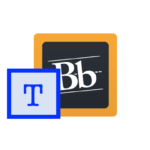 See a GMU Blackboard Template site: All faculty are invited to view our Sample Basic Blackboard Site. Please see the first instruction cluster “OPTION A” if you would like to import ALL of that template site into your Blackboard course.
See a GMU Blackboard Template site: All faculty are invited to view our Sample Basic Blackboard Site. Please see the first instruction cluster “OPTION A” if you would like to import ALL of that template site into your Blackboard course.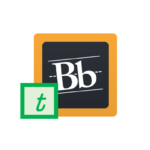 OPTION B: Add a FEW Sample resources to your Bb site. If you have already developed a working Blackboard site but would like to have easy access to some basic resources, you can take a look at our Minimalist Site Outline and then follow the directions on this handout to install a set of basic instructor resources (about Collaborate, Discussions, and other basic tools) that are part of the Minimalist Site directly into your Blackboard course.
OPTION B: Add a FEW Sample resources to your Bb site. If you have already developed a working Blackboard site but would like to have easy access to some basic resources, you can take a look at our Minimalist Site Outline and then follow the directions on this handout to install a set of basic instructor resources (about Collaborate, Discussions, and other basic tools) that are part of the Minimalist Site directly into your Blackboard course.- OPTION: Explore Lafayette University’s list of resources for already-created academic videos.
- Remember to make your course available to students, if it’s not yet, when you’re ready to share with them, and communicate with students clearly about your plans.
- Record your sessions to provide access to students who are unable to attend in real time.
- Do you Zoom? Check this helpful article about preventing “Zoombombing.“ ITS and the Provost’s office have issued recommended guidance for faculty using Zoom.
- Make back-up plans: Have a plan yourself, so that if there are technological glitches or delays, you know what you can do to provide students with information and support. And have a plan for your students, so that those who find themselves with limited access, technology problems, or other constraints on their learning can still engage with the main goals of the class session(s).
-
- Asynchronous teaching (using uploaded or recorded materials and scheduled assignments due at set deadlines during the week) will require some modification of some class events but it will give the most students the best opportunities to participate (often a course will have 2-4 deadlines per week)
- For asynchronous teaching, choose Kaltura for recording a presentation that can feature your voice, your face, and/or your slides or documents (you may be surprised how easy it is to get started with) and/or Blackboard Discussions for assigning and collecting student responses.
- What’s a microlecture? Download this guide to preparing a five-minute microlecture that emphasizes key concepts without overwhelming you or your students.
- Attend a webinar: Check the ITS Webinars list to register for (or find a recorded version of) a scheduled webinar for Kaltura.
- Consider videos for different purposes: See our Seven Videos to Engage Your Students handout for ideas.
- Need captioning? All courses that have students with sensory impairments should already be in touch with Assistive Technologies, and those are priority cases; however, other faculty do also have access to free captioning services and other accessibility support provided by GMU’s Assistive Technology group; see their contact data on the information sheet.
- Need video of your demonstrations? If your students need to see you do something on campus (dance, manipulate a specialized tool, perform an unusual experiment, manipulate a patient’s ankle), that Kaltura won’t capture, GMU TV can help: Contact Susan Kehoe or Richard Wood (who promise their teams will practice safe social distancing with you!).
- Help your students: See resources linked from our growing “Keep Learning” web resource, including a short handout you can share, and from ITS’ Student Support FAQ links.
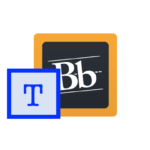 See a GMU Blackboard Template site: All faculty are invited to view our Sample Basic Blackboard Site. Please see the first instruction cluster “OPTION A” if you would like to import ALL of that Template site into your Blackboard course.
See a GMU Blackboard Template site: All faculty are invited to view our Sample Basic Blackboard Site. Please see the first instruction cluster “OPTION A” if you would like to import ALL of that Template site into your Blackboard course.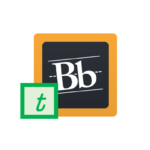 OPTION B: Add a FEW Sample resources to your Bb site. If you have already developed a working Blackboard site but would like to have easy access to some basic resources, you can take a look at our Minimalist Site Outline and then follow the directions on this handout to install a set of basic instructor resources (about Collaborate, Discussions, and other basic tools) that are part of the Minimalist Site directly into your Blackboard course.
OPTION B: Add a FEW Sample resources to your Bb site. If you have already developed a working Blackboard site but would like to have easy access to some basic resources, you can take a look at our Minimalist Site Outline and then follow the directions on this handout to install a set of basic instructor resources (about Collaborate, Discussions, and other basic tools) that are part of the Minimalist Site directly into your Blackboard course.- OPTIONAL: Explore Lafayette University’s list of resources for already-created academic videos.
- Remember to make your course available to students, if it’s not yet, when you’re ready to share with them, and communicate with students clearly about your plans.
- Assignments: Use the Assignment tool to enable students to upload documents and other assignments
- Discussions: Set up and manage a discussion board
- Email messages: Send an email to students through Blackboard
- Files: Upload files to Blackboard
- Notifications: Adjust your settings
- Student how-to resources: See ITS’ Student Support FAQ links.
- Tests/quizzes: Create a simple quiz or test using Blackboard’s Test tool
- Need exam-building help? If you would like to request assistance having your print exam (especially midterms or finals) converted to Respondus Browser, please submit your information here. Please allow 24-48 hours for turnaround time: our instructional design team will use the information you provide to build your exam and contact you when it’s ready.
Create a Communications Plan Using Blackboard Announcements Stage Two recommendations and resources will help you develop more student interaction and support you in assessing student learning. Especially in situations where online instruction will continue for a week or longer, or where you have an imminent major exam, these resources will become useful. You are encouraged to build in interaction and assessment as necessary components of student learning. You and students both benefit when they can check their understanding of course materials regularly. In a F2F class, you may ask individuals some questions, call for a show of hands, or take student questions to gauge understanding in real time. Online, you can use a Blackboard Discussion to create that connection asynchronously. Please also see more resources about designing assignments for discussions in the “Build Opportunities for Engagement” information below. Active learning includes teaching methods and strategies that involve meaningful student participation and engagement with course concepts. Whether you are a novice or veteran of active learning, it helps to think about how you might think about using active learning to support the goals for your remote learning course. Stage Three recommendations help you adapt your teaching goals to meet the needs of a more complex or extended online learning situation. When key learning goals are difficult to meet in an online venue (hands-on labs, student performance, class presentations) or as online tools or local constraints affect the depth or coverage you can maintain, these resources will help you to adjust your goals for student learning to prioritize some facets of your course, set others aside, and/or alter your focus to take advantage of opportunities available only in an online setting. Online learning can be as effective for most kinds of coursework as face-to-face learning–but it’s not the same as face-to-face learning. Effective online courses maximize the advantages of online spaces while detouring around limitations. NOTE 1: Before making any changes, always check with your department or program coordinator if your course is one of multiple sections of the same course or has crucial outcomes as part of a required course sequence. NOTE 2: After making changes, be sure to inform your students of the changes and especially of your reasons for the changes. For additional resources and guides, please see our information for Planning Ahead so that your next course is “Emergency Proof,” and for Strategies for Teaching you can use in developing specific assignments for a class you’re teaching now.